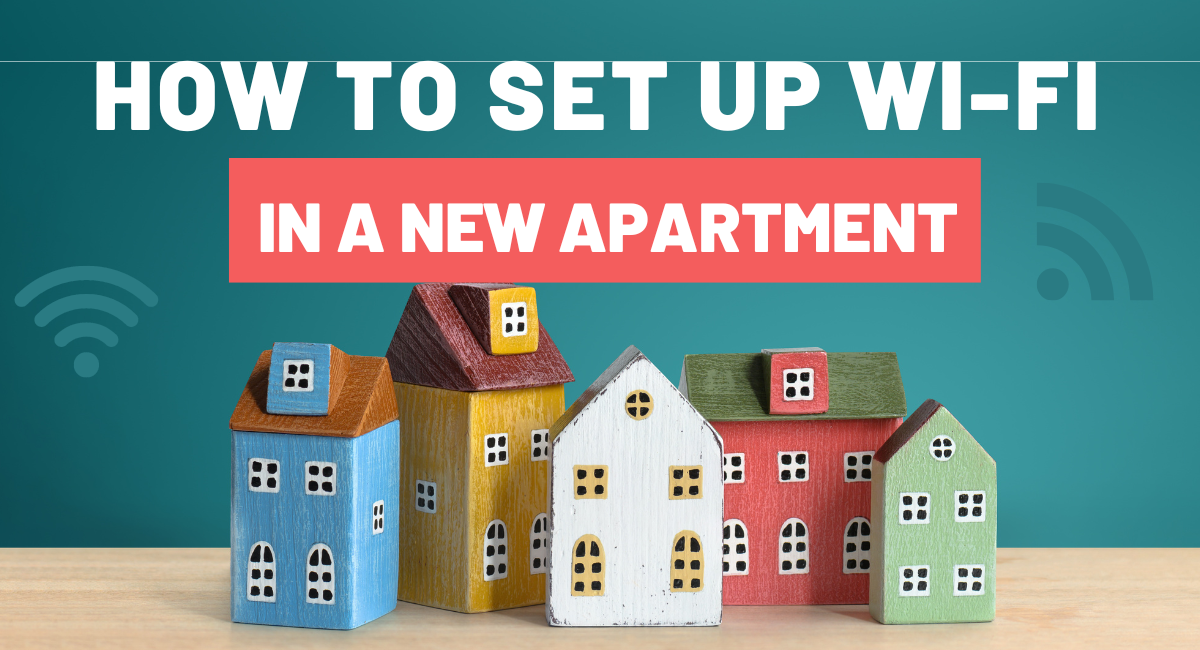
How to Set up Wi-Fi in a New Apartment
We understand the importance of fast and reliable internet for homes and businesses. Feel free to check out more tips on our website!
Moving into a new apartment is an exciting chapter in anyone’s life, but amidst the boxes and furniture arranging, one critical task stands out: setting up the internet.
In today’s digital age, having a reliable internet connection is as essential as having water or electricity, according to a report by the United Nations Broadband Commission. Whether you’re working from home, streaming your favorite shows, or staying connected with loved ones, a seamless internet setup is key.

Suppose the room doesn’t already have internet access. In that case, you can acquire your internet. In this article, you’ll learn how to connect your new condominium to the network.
How to Set Up Internet in a New Apartment
-
Step 1: Determine Your Internet Needs: Before you start browsing for providers, assess your internet needs. Consider the number of devices that will be connected, the types of activities you’ll be engaging in (e.g., streaming, gaming, telecommuting), and any bandwidth requirements for those activities. If you live alone or don’t do much streaming, you may be able to get by with 25-50 Mbps. But if you have a large household or work from home, aim for 300-500 Mbps or even a gigabit connection.
-
Step 2: Research Local Internet Service Providers (ISPs): Your next step is to find out which ISPs serve your area. The FCC’s Broadband Map (https://broadbandmap.fcc.gov) is a great resource to find providers in your zip code. In urban areas, you’ll likely have multiple options like cable, fiber, and DSL. But in rural areas, you may only have access to satellite, fixed wireless, or cellular internet.
-
Step 3: Choose the Right Plan: With your list of potential ISPs, you can start comparing prices, speeds, data caps, contracts, and bundled services like TV or home phone. Look for a plan that matches your assessed needs from Step 1. Be wary of promotional rates that increase after a few months and understand the terms of any contract you’re entering into. And don’t forget to check user reviews on sites like Yelp, the Better Business Bureau, and Reddit’s /r/Internet community.
-
Step 4: Schedule an Installation: After selecting your ISP and plan, schedule an installation. On installation day, the technician will activate your internet service and provide a modem and/or router. But for optimal performance, you may want to invest in your own networking gear from trusted brands like TP-Link, NETGEAR, ASUS, or Google. A modern Wi-Fi 6 router can provide faster, more reliable wireless coverage throughout your apartment. And a mesh Wi-Fi system can eliminate dead zones if you have a larger place.
-
Step 5: Set Up Your Home Network: Once your internet service is active, it’s time to set up your home network. This involves configuring your modem and router. Ensure your router is placed in a central location to maximize coverage and minimize signal interference. Consider setting up a guest network for visitors to keep your main network secure. The Wi-Fi Alliance suggests using Wi-Fi 6, the latest standard, for improved speed and efficiency in high-demand home networks.
-
Step 6: Secure Your Network: Security is paramount. Change the default username and password on your router to something unique and strong. Enable WPA3 encryption to protect your Wi-Fi network, and consider using a VPN for an added layer of security, especially if you work with sensitive information. The Cybersecurity and Infrastructure Security Agency (CISA) offers guidelines on securing home networks and the importance of regular firmware updates for your networking equipment.
-
Step 7: Test Your Connection: Finally, test your internet connection to ensure it meets the promised speeds and reliability. Tools like Ookla’s Speedtest can help you measure your download and upload speeds. If you encounter issues, don’t hesitate to contact your ISP’s customer service for assistance.
Should you use your apartment’s internet? Or get your own?
Congratulations if wi-fi was installed at your apartment. You won’t need to purchase anything, schedule installation, or make a monthly payment. Although it might be fast, your chosen internet connection might have slow speeds. You may want to inquire whether your landlord will insist you use their recommended internet provider. Here are some suggestions for questions to ask:
-
Does the apartment provide internet access, or do residents need to purchase their own individually?
-
Does the entire living space have an ethernet cable installed by the previous occupant, necessary for a cable internet setup?
-
The wi-fi speed and probably ask the internet prices.
Factors to Consider When Choosing an Internet Connection
It would be best to look around for the top internet service providers in your neighborhood, then weigh the following factors before making a decision.
Cost
Choose a plan that satisfies both your bandwidth requirements and financial constraints. The pricing structures offered by various internet service providers vary.
Availability In Your Area
When looking for a new internet service provider, availability is the primary factor. Suppose the company does not operate in your region. In that case, you will be unable to connect even if you have found the best network provider.
dormancy
The delay in data transmission refers to latency, sometimes known as dormancy. It would help if you had a network provider with low latency or delay. If you want to send an email or browse the internet, latency may not be a problem.
Speed
When choosing a service provider, speed is essential. Speed is particularly crucial if you want to use the internet to stream 4k movies or video chat. Rate is vital if there are several devices running.
How do I connect to the Internet in my new apartment?
Most modern luxury residences come with an internet connection. The critical factor is to ensure your router has a strong Wi-Fi signal throughout your new house and that you’re dealing with a reputable supplier.
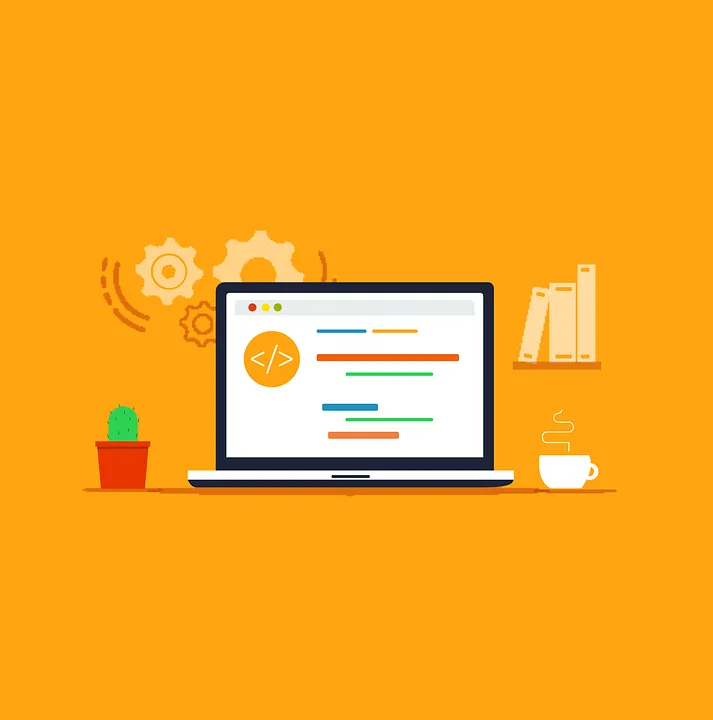
Does your apartment have internet?
You probably won’t have internet as part of your lease, so you must acquire a package on your own. However, depending on how modern the structure is, you might already have wiring that enables a simple internet setup. In that situation, selecting self-installation instead of hiring an expert will save you money.
How do you get internet for your apartment?
You must be aware of the internet services offered in your area before choosing your home internet connection. Examine various internet providers to see what kinds of services are provided. Understanding connection types is the first indicator of the best potential bandwidth and whether it is more affordable.
Internet types
As you explore the internet, it will be easier to see that your internet connection has a variety of possibilities. The majority of internet providers comprise DSD and broadband fiber cable.
Buy a New Router
It is generally possible to set up a new connection in a condo using internet service provider tools. Still, they are usually not the best you can get. To achieve the best results, you may need to purchase a router.
Purchasing routers is less costly for the average user because the internet assistance supplier does not impose an additional cost of approximately $120 per year for their services. You can buy a router for $240 and recoup your investment in two years.
Change Router ID & Password
You should change the factory ID and password after purchasing a new router. Hackers can exploit the vulnerabilities by leaving the default ID unchanged. The primary reason for changing the router information is to prevent hackers from accessing the internet.
If there is a bandwidth cap, hackers can leech the network, which might cost you money.
You should change the default passwords as well as the default ID. This is due to the ease with which hackers can guess passwords.
You must establish a unique router password that includes memorable characters, digits, and upper and lowercase letters. Think about creating a password with at least ten characters to make it challenging for hackers to break into the wireless network.
Place the Router in an Open Location
The router’s location in the room intends to benefit your neighbors, not the occupants of your home. For everyone in the flat to utilize this router, it should be placed in the center. Placing it at the center reduces signal disruptions from walls, mirrors, or other objects.
Initiate Encryption
Most routers support various types of encryption, including WEP, WPA, and WPA2. WEP and WPA are outdated and largely ineffective encryption methods with numerous flaws. WPA2 encryption is available on most newer routers.
For instructions on how to activate WPA2 encryption, read the manual. The network connection will be secure thanks to the encryption mechanism. If changing the encryption mechanism proves challenging, you can always contact the router’s tech support team.
Modify the Frequency
The vast majority of routers communicate on the 2.4 GHz band. This implies that there will be much interference if you live in an apartment building where many residents use a wireless network. If you experience connection problems, you can adjust your router’s settings to 5 GHz. You may also contact the help desk for assistance with changing the router’s frequency settings.
Best internet plans for apartments
The tax comes next. A monthly fee of $5 off with two bills on Auto Pay. Taxes for monthly recovery are imposed in Texas, Ohio, and Nevada. The actual internet speed could differ from the internet plans provided. Prices do not include any taxes, fees, or infrastructure costs. You will save money for up to a 5% discount on purchases up to $100.00 after your campaign is over. 12 months. Using automated payments will cost you an extra 10 euros. Credit, The most reasonable Internet connection for apartments is offered by AT&T’s fiber network 300. The price is affordable, and it works well. The fastest available download speed through fiber-optic lines is 300Mbps.
How do I connect to the Internet from my home?
You will set up a computer connection as soon as you move into an apartment. This article should be helpful if this is your first time or your first time utilizing wireless connections. Think of this as a step-by-step guide for setting up email at home.
Equipment you’ll need for home Wi-Fi setup
You will require a few key equipment components to complete the installation of your high-speed connectivity in your home network. Upon purchasing and connecting the following items, you may quickly start using wi-fi at home:
Modem and router
A modem is a device that receives, converts, and delivers a digital signal to the router. The router is a hardware component that facilitates setting up your home wi-fi network by enabling online availability for the wireless devices in your house.
Ethernet cable
The Ethernet cord is a substantial wire that carries high-speed communications and joins your router and modem. It ensures wifi networks stay connected on multiple routers.

Wireless device
It might be a smartphone, tablet, laptop, printer, or even a modern smart home gadget like a wi-fi thermostat or security system.
Select Your Internet Service Provider
Selecting the appropriate internet provider is the first step to gaining an internet connection where you reside. In most places (at least in the U.S.A), you often have a few choices, but frequently only one firm is offered for each selection. You can pick from the following categories of internet service providers.
Types of Internet
There are several connection options in addition to variations in speed and price for internet access. Wireless networks, fiber optic, cable, satellite, and DSL are a few popular types of internet.
Cable internet service
A cable runs from an internet service provider to your house. It permits an efficient and dependable internet connection. Cable internet installation will be simple if the apartment has coaxial cabling.
However, a drawback of cable internet is that it is typically more costly than alternatives due to the high cost of cable infrastructure.
Fiber Optic internet
A fiber optic connection, often known as a gigabit connection, enables a very slick internet connection. One of the fastest internet connections available to customers is fiber optic.
However, the connectivity is both limited and costly. It costs more to run a fiber optic cable than to build a cable infrastructure. Due to this, fiber optic connections are not widely available from the right internet companies.
However, if you locate a fiber optic cable provider, you are in for a treat. Internet speeds of up to 1,000 Mbps are provided through fiber optics.
DSL
Digital Subscriber Line (DSL) internet connection entails accessing the internet through phone lines. It won’t experience slower speeds during high traffic since it’s a specific line.
The drawback of DSL internet access is sluggish since the DSL line must deal with network traffic before reaching your address. An average DSL line will deliver 3 Mbps. It is not possible to Stream music, play online games, and stream movies with DSL.
Mobile Wireless Internet
Another method of internet connection is through telephone line wireless. AT&T and Verizon introduced the wireless internet plan in 2011. For super fast broadband net access in certain regions, some organizations, like Verizon, also provide a 5G Home new internet connection.
Satellite
Internet access through satellite is still another option. Because the data is transmitted from space through beams, it differs from other forms.

A dish antenna will be installed at your location by a satellite internet service provider. An internet connection of this kind is rather costly and sluggish. This type of internet connectivity should be your last choice if no other styles are available.
Install and Set Up Your Router/Modem
Despite being referred to as “routers,” these devices fall within the modem family. Depending on the kind of network connectivity you acquire, the mesh wireless routers you get could differ slightly.
The only router technologies that can transport data over phone lines are ADSL and VDSL, which are used in DSL modems. Therefore, this modem’s inputs will be connected directly to the phone socket. GPON is included in the modem when you want to use fiber-optic Internet. The cable modem has cable outlet ports that connect to the web.
Connect Your wi-fi Router to the Modem
Your only remaining duty is to get all your devices to connect to that online connection since your home already has an online modem linked to the net.
Various choices exist depending on the kind of modem. If the modem has wi-fi capabilities, it also functions as a wi-fi router. It creates an internal wi-fi network that you may connect to your home’s electronic gadgets. If it isn’t, you will want a second wifi router to connect to your modem. Connecting everything is relatively simple.
Use the procedures below to connect your modem to your router and turn on your home wi-fi network.
-
Connect an ethernet cable from the online port on your modem to the online port on your wi-fi router.
-
Wait until all the lights are lit before turning on the DSL, Cable, or Satellite modem.
-
Wait until the router light turns on before turning on the dedicated router. The wi-fi light should also be rapidly flashing.

Your wifi router at home is now ready.
Connect Your Devices to the Internet
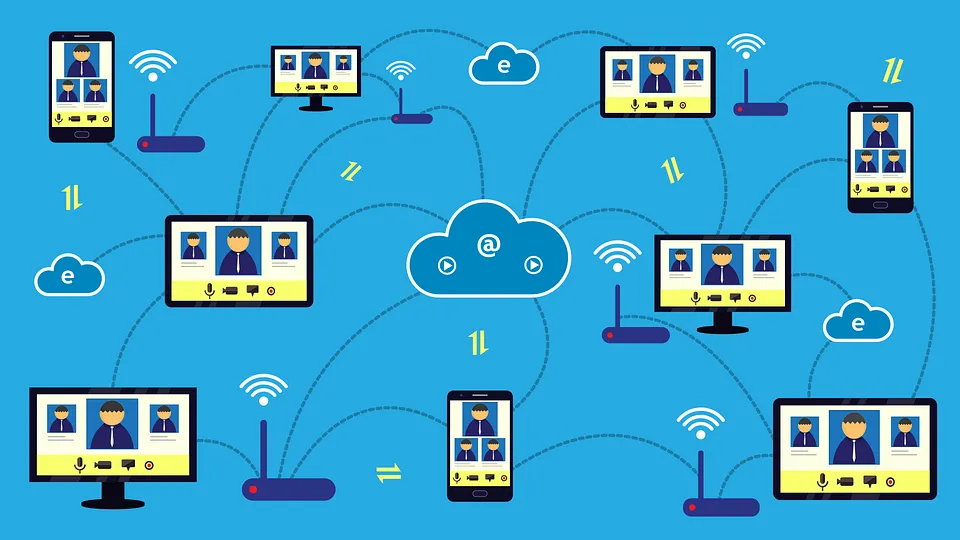
Using two primary methods, you may now connect multiple devices to your new online connection. Either use an ethernet cable to connect directly to your router or join the Wi-Fi wireless network.
How to Make a Wired Connection
Insert one end of an Ethernet cable into the PC’s ethernet port to establish a connection. The other end should be plugged into a network port on the back of your router, not the modem.
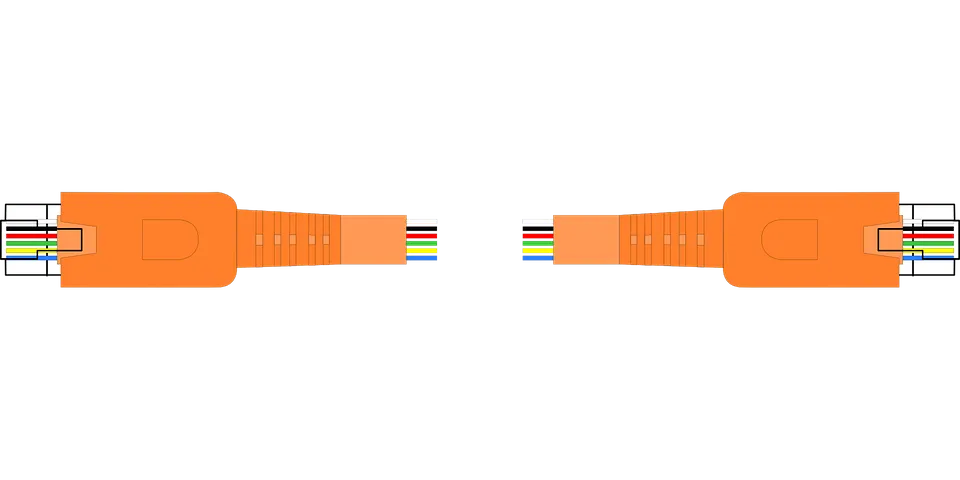
These network ports are often indicated in yellow or usually numbered. You should only connect your modem to the port marked “Internet.”
Your PC will instantly have online connectivity once you are connected over Ethernet.
How to Make a Wireless Connection
With a Windows 10 pc or laptop, click the wi-fi icon in the taskbar’s bottom right corner to join your new network. This will list every wi-fi network that is accessible for connection. Choose Connect and type the network password.
On a Mac, turn wi-fi on by selecting the wi-fi icon in the menu bar, then choose the wi-fi network you want to be connected to.
To connect to a network on an Android smartphone, open Settings, choose Connections, choose wi-fi, and then select the network name. Open Settings on your iPhone, choose wi-fi, turn it on, then select the network you wish to join.
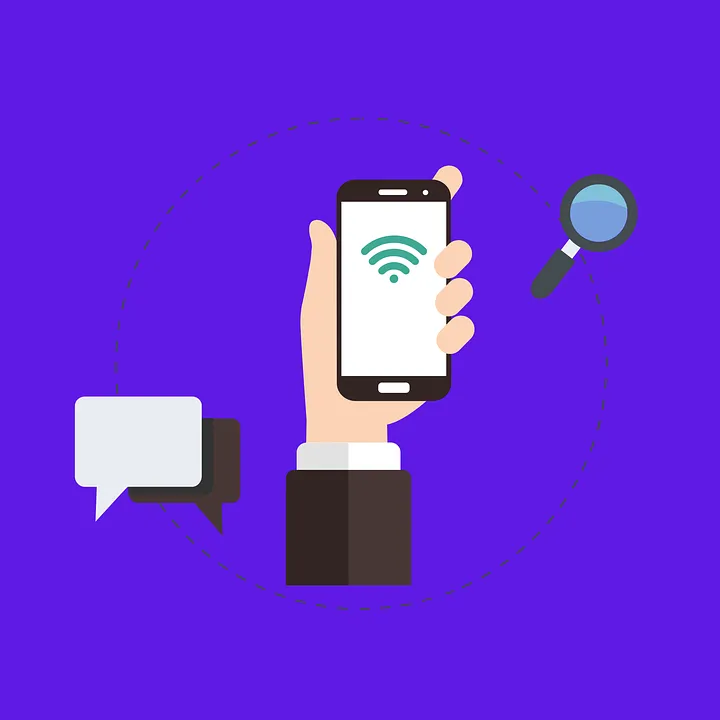
FAQ
How Long Does it Take to Set up WiFi in an Apartment?
The time it takes to set up WiFi in an apartment can vary depending on several factors, including selecting an ISP, obtaining the necessary equipment, and configuring the settings. On average, the process may take anywhere from a few hours to a couple of days.
If you already have an ISP in mind and the necessary equipment (modem and router) at hand, the actual installation and setup process should take about 1-2 hours. This includes connecting the modem and router, configuring the router settings, and optimizing the WiFi signal.
However, if you need to research and choose an ISP, order equipment, or wait for a technician to install the service, the process can take a few days to a week or more.
My Apartment has Free Internet; Do I need a Modem?
If your apartment already provides free internet, you likely won’t need a modem, as the apartment complex probably has a central modem in place. However, you may still need a router to create your own WiFi network.
Some apartment complexes might provide a shared WiFi network, in which case you won’t need any additional equipment. However, if you prefer having a more secure and private network, you can set up your own router. It’s essential to verify with the building management what type of internet connection is provided and what additional equipment you may need, if any.
Can I Use My Own Router on Apartment WiFi?
In most cases, you can use your own router with apartment-provided WiFi. If you have physical access to the building’s router or an Ethernet port in your apartment that connects to the building router, you can connect the WAN port of your personal router to one of the LAN ports on the building router using an Ethernet cable. You can also connect your router to the apartment-provided internet by plugging it into the Ethernet port in your apartment. However, it is important to ensure that your router is compatible with your internet provider and that you take necessary security measures to protect your personal network.
How do I set up internet in my new apartment?
You can get connected in your new apartment by shopping for available Internet access in your area and signing up for an internet plan that meets your needs
How do I set up Wi-Fi in my apartment building?
You must find the best internet service providers and install your modem and router via LAN cable or wi-fi. Set up your wi-fi network and connect your devices.
How long does it take to set up Wi Fi in an apartment?
Be prepared to wait a few weeks for your new ISP to get you up Finding the best internet service provider can occasionally prove to be difficult. The initial setting of most routers takes a few minutes, but connectivity is practically instantaneous after that. Certain providers may take a long time to set up new contracts.
How do I know if my apartment is Wi Fi ready?
Your apartment is “cable-ready” if it is set up to receive cable internet and TV. When you sign up for your own internet. A wifi ready apartment will provide the necessary condition for self installation of a wireless router.
Related Articles
Can WiFi Owner See What Sites I Visited in Incognito?
We understand the importance of fast and reliable internet for homes and businesses. Feel free to check out more tips on our website!
Read moreBest Routers for College Apartment
We understand the importance of fast and reliable internet for homes and businesses. Feel free to check out more tips on our website!
Read moreHow To Receive Wifi Signal From Long Distance
Learn how to analyze your home's layout, upgrade to better router hardware, strategically place access points and implement signal boosting tools to increase wifi range.
Read more