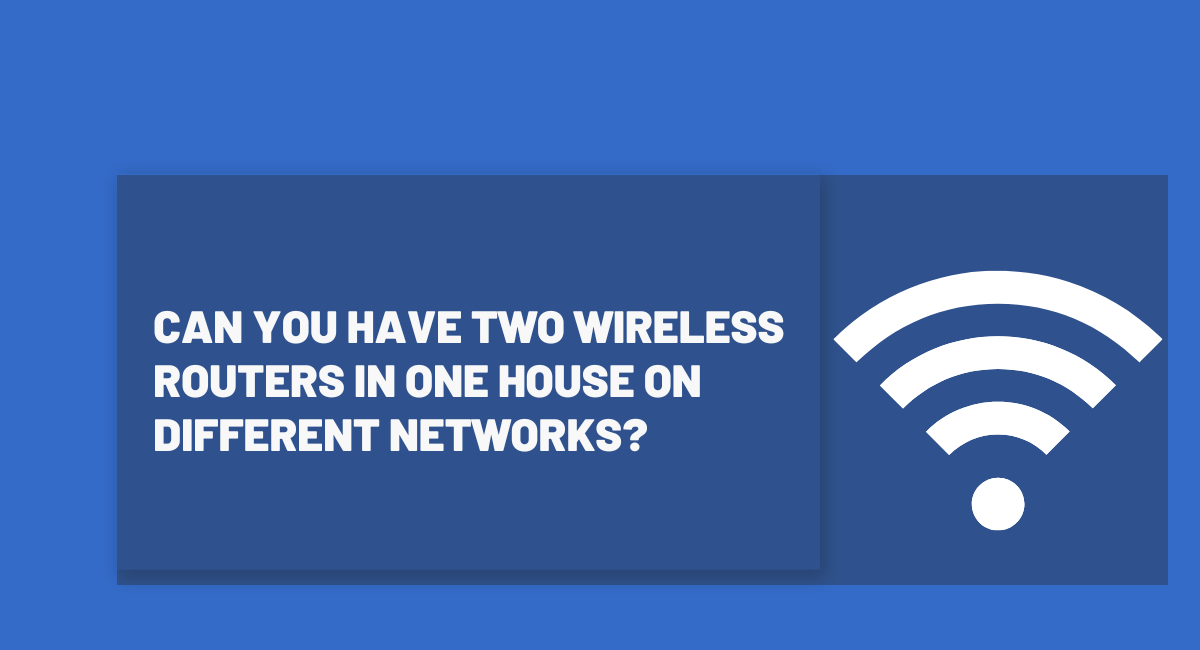
Can You Have Two Wireless Routers In One House On Different Networks?
We understand the importance of fast and reliable internet for homes and businesses. Feel free to check out more tips on our website!
Yes, two routers can perfectly work with the same home network connection. This, however, depends entirely on how you connect the other router and the bandwidth of the router, among other factors.

Why are two routers necessary for the same network?
There is a good chance you are experiencing one major problem if you want to use more than one router at home: poor wifi. It is a challenge that most homes face, and one way of dealing with it is the use of more than one router in one house. It is practicable to use two routers in one house. Below is guidance on how to use multiple routers and the benefits that come with it.
How to choose a router

There are numerous types of routers. From the cheapest routers to the most dependable router networks, this list comprehends the best long-distance routers.
The use of multiple routers
The layout of using more than one router in one house can be fairly complicated and tedious since you have to acquire the correct spot for both routers as well as the right physical connections. You have to configure your IP address settings and DHCP server to be able to use more than one router in one house.

The pros of using two routers
Multiple routers generally expand the bandwidth, thus producing better results. This in turn increases the signal strength of the gadgets connected to the same network.
In addition, having more than one router allows the use of more wired devices at a given time. A wired connection can be considered the most dependable means of using the internet in your house.
What are the cons of using multiple routers?
The common disadvantage related to using more than one router in the same home is the technical setup needed. It is advisable to use one router in a household to ensure DHCP and IP addresses are secure and function perfectly.
Several people looking to use multiple gadgets at once often search for means to extend their wireless range past what is presently included in their configuration. There are several ways of extending wifi connectivity without the need for an immersive process.
How to use multiple routers
You will require a configuration that permits the operation of more than one router in a home setting. Acquiring the perfect spot for two routers can sometimes prove to be technical and tedious and also corroborate operational physical connections.
Look for “bridging mode” in the second router.
Before setting up the second router, make sure it has WDS bridging, or “bridge mode.” Bridging allows two wireless routers to work in unison to lengthen the radius of a wireless network.
Choose the main router

The main router is the one that you’ll be connecting directly to the internet. As long as your internet provider provides a combination modem and router, that is your main router.
Acquire an ethernet cable to plug into your two routers.
An Ethernet cable enables the flow of network connections from the first router to the second router. However, some wireless routers support back bridging wirelessly, but this is normally when both routers are the same model and/or manufacturer.
Installing the first router
Utilize your primary router to access the internet. The first router is the one that’s either directly connected to your modem or was provided by your internet service provider (if applicable). Do the following to link your router to the internet:
-
If the router and modem are housed in the same device, Turn on the device and connect it to the internet port on the wall using the network or coaxial cable that came with it.
-
If the modem and router are distinct devices, Use the network or coaxial jack that came with the modem to connect it to the internet port on the wall. Then, connect one end of an Ethernet cable to your router’s WAN (or Internet) port and the other end to the modem.
With an Ethernet wire, join your PC to the primary router.
Even though your main router supports Wi-Fi, it’s important to use an Ethernet cable during setup. The primary router is the one that plugs directly into your modem or the one that is provided by your internet service provider. The Ethernet cable should be connected with one end to your router’s LAN port (which is often marked with a label or a number) and the other end to the Ethernet port on your computer.
Open your router’s administrative website.
To achieve this, launch a web browser like Edge or Safari and type the router’s IP address into the web address as if it were a typical website.
**
Log in as an administrator.**
Check your manual or seek a sticker on the router itself if you’re unsure of the admin username and/or password for your router. You may also look up your router’s model and “default administrator password” online.
Activate DHCP.
The DHCP protocol is responsible for allocating IP addresses to new devices connected to your Wi-Fi network. If DHCP isn’t enabled, locate the DHCP settings in your router and activate them.
Note the Wi-Fi configurations.
To match what you see in the first router, you will need to match up a few details in your second router. This will enable wireless connection between the secondary router and the old router and allow you to sign into either router using the same Wi-Fi password.
Save your adjustments before disconnecting.
There is no need to save anything if you have not modified anything. But if you have, select the Save option before unplugging your computer’s Ethernet cord.
The Bridging Configuration on the Second Router
You must connect the router that will act as a bridge to your wired devices to connect them once you have disconnected from the main network. How to do it is as follows:
-
The same Ethernet cable should be connected on both ends, with one end going to the computer’s Ethernet port and the other to one of the second router’s LAN ports (sometimes referred to as “numbered ports”).
-
The router should be plugged in and turned on.
Log in to this router’s admin website.
Finding the IP address and logging in using the username and default password are the same steps you would take to access the website for your primary router.
What functionality do you want to ensure you don’t duplicate?
You should be mindful of the (wide area network) WAN or (local area network) LAN ports and DHCP server. It is, however, important to ensure both routers are projecting the same data.
FAQ:
Can two SSIDs coexist on the same network?
For each router, you can choose to utilize a distinct set of the same SSID, keys, and passwords. As a result, a new wireless network with a different name is created. Unless your router enables you to assign each SSID to a distinct network connection via VLAN tagging, this configuration does not strengthen security. Traffic is sent to the appropriate VLAN, which has its security settings when a device connects to an SSID.
Can you have two routers with different networks?
It is possible that you could expand the range of your current network by using a secondary router. Likely, you will only need to construct one network name between the two routers to connect your network to whichever one has the strongest signal.
Can you have two different wifis in the same home network?
Two networks can coexist in the same household. While the majority of homes will use two Wi-Fi networks created by dual-band Wi-Fi devices, you may also add a guest network to your configuration to get a more reliable solution.
How do I set up two wireless networks in one house?
Connect the two devices using an Ethernet connection by plugging the non-Wi-Fi adapter into a power outlet close to your router. Your home’s other power outlet will automatically generate a new Wi-Fi network when you plug the second adapter in (after connecting, if necessary). You can then connect your other devices to this network.
How do I set up two routers on my home network?
Set the IP address of the router as the default gateway. Any port from the main router to the new router can be used to establish a cable connection between the two routers. To establish a wired connection, you can utilize a Wireless Media Bridge or Powerline Ethernet Kit. the WAN port on the second router.
Wrap up
Finally, there are several methods by that two wireless networks can be used on different networks in the same home. Although the routers should often agree on the name of your network, keep in mind that one router is in charge and manages all connections with the outside world. Additionally, you’ll be able to boast to your friends about your new tech-forward riding hobby!
Related Articles
Best Router for 2000 Sq Ft House
We understand the importance of fast and reliable internet for homes and businesses. Feel free to check out more tips on our website!
Read moreHow to Extend WiFi to Detached Garage
We understand the importance of fast and reliable internet for homes and businesses. Feel free to check out more tips on our website!
Read moreHow to Get Better Wifi Signal From Neighbor
We understand the importance of fast and reliable internet for homes and businesses. Feel free to check out more tips on our website!
Read more