
How to Extend WiFi to Detached Garage
We understand the importance of fast and reliable internet for homes and businesses. Feel free to check out more tips on our website!
As someone who loves working on projects out in the garage, I know how frustrating it can be to have a weak or spotty WiFi signal out there. You want to be able to stream music, follow instructional videos, or just browse the web without constant buffering and disconnects. Believe me, I’ve been there!
In this comprehensive guide, I’ll explore practical solutions to extend your Wi-Fi coverage to a detached garage, ensuring you stay connected no matter where you are on your property.
Solutions for Extending WiFi to a Detached Garage
1. Best Wi-Fi Extenders For Detached Garage
Wi-Fi extenders, also known as repeaters, are one of the simplest solutions for getting WiFi into your detached garage. They work by receiving your existing Wi-Fi signal, amplifying it, and then transmitting the boosted signal.
A WiFi extender picks up the existing signal from your router and amplifies it, extending its reach to areas it couldn’t previously get to—like your detached garage.
While there are other options like running Ethernet cables or using powerline adapters, WiFi extenders are often the most convenient and cost-effective solution for extending WiFi to detached garages.
Over the years, I’ve tested many different WiFi extenders in my detached garage, and based on this extensive testing, here are my top recommendations for WiFi extenders that will breathe new life into your detached garage’s connectivity:
-
Netgear Nighthawk X6S EX8000: This tri-band WiFi extender is a powerhouse, offering a wide coverage area and seamless smart roaming. It’s perfect if you have a large garage or plan to use a lot of devices.
-
TP-Link RE450: For a more budget-friendly option that doesn’t skimp on performance, the TP-Link RE450 is a great choice. It offers solid coverage and is easy to set up, making it ideal for those who might not be tech-savvy.
-
Linksys RE7000 Max-Stream AC1900+: This extender strikes a good balance between performance and price. It supports MU-MIMO, which means it can handle multiple devices efficiently—great for a smart garage setup.
-
D-Link DAP-1650: The D-Link DAP-1650 has a unique cylindrical design and offers dual-band connectivity. It’s versatile, supporting multiple operation modes, including extender, access point, and media bridge.
-
Eero Pro mesh WiFi system: If you’re looking for a more comprehensive solution that can cover your entire property, the Eero Pro mesh system is an excellent investment. It’s easy to set up and manage through an app, and you can add more nodes to extend your WiFi coverage further.
Advantages
Easy to set up and use
Relatively inexpensive
Can extend the range of your existing Wi-Fi network
Disadvantages
Can introduce latency and reduce connection speed
May not provide a strong signal in all areas of the garage
Can interfere with other wireless devices
- Place the extender strategically within your home, close to the garage, to maximize its effectiveness.
However, it’s important to note that extenders can sometimes halve the bandwidth, which might affect your internet speed.
2. Powerline Networking Adapters
Powerline adapters are devices that use your home’s electrical wiring to transmit data.
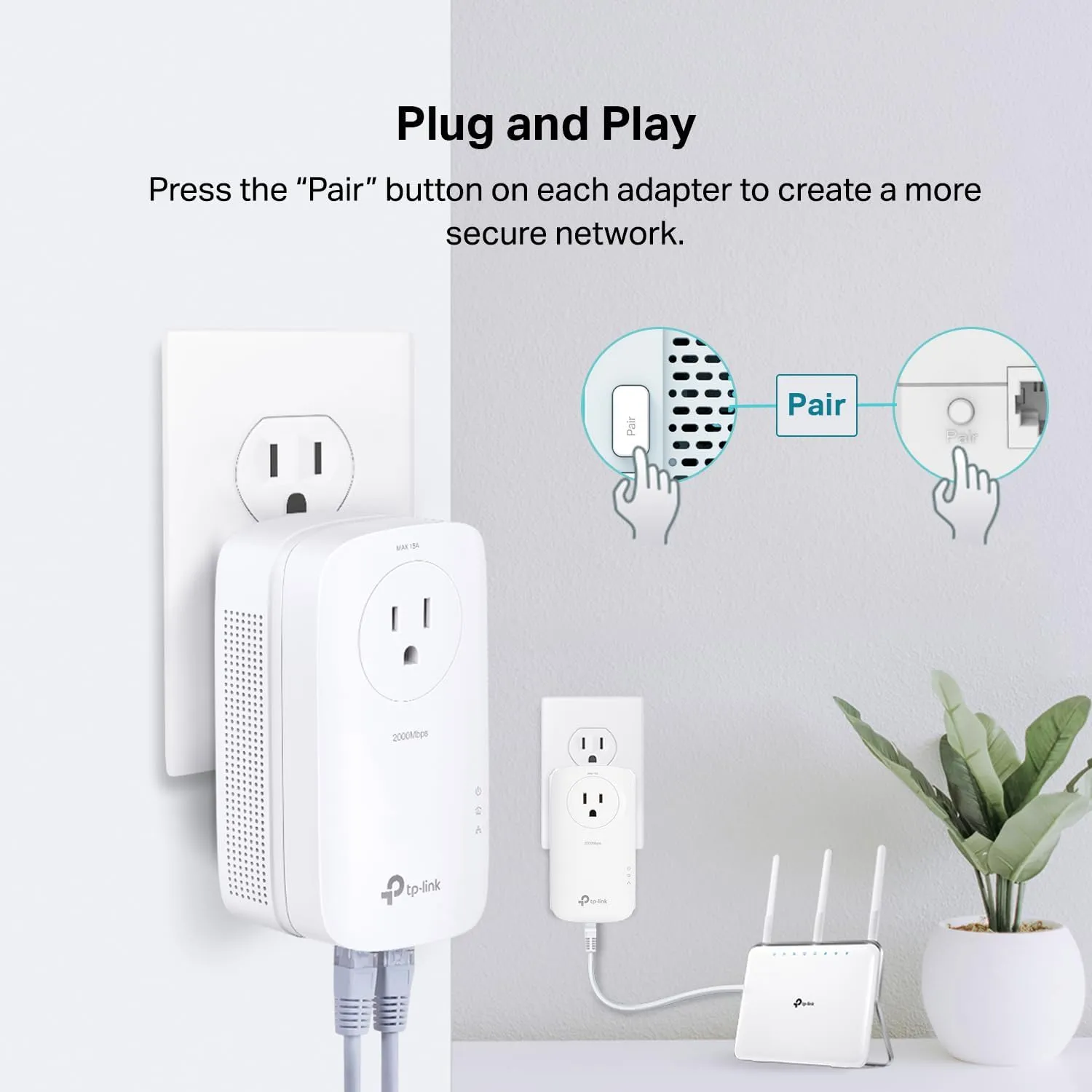
By connecting a powerline adapter to your router and another one to your garage, you can create a high-speed, wired connection between the two locations. This can be particularly useful if your garage is located far from your router.
This method is particularly effective for detached garages, as it bypasses the signal degradation caused by physical obstructions.
Advantages
Utilizes existing electrical wiring to transmit data
No need for additional cables or trenching
Relatively easy to set up
Disadvantages
Performance can be affected by the quality of the electrical wiring
May not be compatible with all types of electrical systems
Can introduce electrical noise and interference
3. Mesh Network Systems
Mesh network systems consist of a main router connected to several satellite modules or nodes placed around your property, creating a seamless and robust Wi-Fi network.
If your garage is located far from your main router or if there are physical obstructions between the two, an outdoor mesh Wi-Fi system might be the best solution. These systems are designed to provide seamless Wi-Fi coverage over a large area, including outdoor spaces like garages.
Unlike traditional extenders, mesh systems do not reduce bandwidth, ensuring high-speed internet access across your property, including your detached garage. They are also scalable, allowing you to add more nodes if needed.
4. Outdoor Wi-Fi Antennas
For properties with significant distance between the house and the detached garage, an outdoor Wi-Fi antenna can be a viable solution. These antennas can be mounted on the exterior of your home, pointing towards the garage, to extend the Wi-Fi signal’s reach. It’s a more technical solution that may require professional installation but can provide a strong and reliable connection.
The primary challenge in extending Wi-Fi to a detached garage lies in the distance and obstacles between your main house and the garage. Materials like concrete, metal, and brick can severely weaken Wi-Fi signals.
According to a study published in the IEEE Communications Magazine, building materials can significantly impact the strength and reach of Wi-Fi signals, making it crucial to consider the layout and construction of your property when planning your network extension.
Quick Answer: How to Extend WiFi to Detached Garage
To extend WiFi to a detached garage, the most effective method is to use a WiFi extender to boost your existing WiFi signal to reach the detached garage. Simply plug the extender into a power outlet inside your home near the location where the signal is strongest, and it will pick up the signal and extend it to the garage. Make sure to place the extender in a central location for the best results.
The Basics of a WiFi Connection
Before we dive into the process of extending your WiFi coverage, it’s essential to understand the basics of WiFi.
WiFi, short for “Wireless Fidelity,” is a technology that allows devices like computers, smartphones, and tablets to connect to the internet without using any physical wires. It uses radio waves to transmit data between your devices and a router, which is the central hub that sends and receives information from the internet.
Think of WiFi signals as invisible waves, much like the ones used by your radio or TV. These waves travel through the air, carrying the data from your router to your devices, and vice versa. The router acts as the conductor of this wireless orchestra, directing traffic between the internet and your devices.
Several factors can impact your WiFi signal strength, and understanding them will help you make informed decisions when extending your coverage. Some of the most common factors include:
-
Distance: The further away a device is from the router, the weaker the signal will be. This is why it’s essential to find a solution that will help bridge the gap between your house and your detached garage.
-
Obstacles: Walls, furniture, and other physical barriers can weaken WiFi signals as they pass through. Materials like concrete, brick, and metal are particularly good at blocking signals.
-
Interference: Household appliances and other electronic devices can cause interference, negatively affecting your WiFi signal. Devices like microwaves, cordless phones, and even your neighbors’ routers can all contribute to a weaker connection.
With these basics in mind, we’re now ready to assess your current WiFi setup and explore various solutions to extend your coverage to the detached garage. Let’s move forward!
Assessing Your Current WiFi Setup
To begin, we need to take a look at your current WiFi setup. Start by locating your router, which is the device that broadcasts your WiFi signal. It’s usually a small box with antennas and blinking lights, connected to your modem or a combination of modem and router (known as a gateway). Routers are typically placed near where your internet service enters your home.
Before making any changes, let’s see how strong (or weak) your current WiFi signal is in the garage. To do this, you can use a smartphone, tablet, or laptop:
-
Stand in the garage with your device and check the WiFi signal strength indicator (usually displayed as bars or a WiFi symbol).
-
If you’re using a smartphone or tablet, you can also download a WiFi analyzer app to get a more precise reading of the signal strength.
-
Take note of the signal strength for future reference and comparison.
You may also want to try loading a webpage or streaming a video to gauge the connection quality.
Tools for measuring WiFi signal strength
For a more precise measurement of your WiFi signal strength, you can use various free apps and tools available for smartphones, tablets, and computers. These tools provide numerical values (measured in dBm) and graphical representations of your WiFi signal, making it easier to pinpoint weak spots.
Here are some recommended tools you can use to measure your WiFi signal strength:
-
In-built WiFi indicator: Most devices display a WiFi signal strength indicator, often represented by bars or a WiFi icon.
-
WiFi Analyzer (Android): A popular app for Android devices that provides detailed information about your WiFi signal and network performance.
-
Airport Utility (iOS): Airport Utility is an iOS app developed by Apple for managing and configuring wireless routers.
-
NetSpot (Windows, macOS): A desktop application that offers a comprehensive analysis of your WiFi network and signal strength.
Now that we have a clear picture of your current WiFi setup, it’s time to explore the different options for extending your WiFi coverage to your detached garage. Let’s dive in!
Extending WiFi to Your Detached Garage
There are several ways to extend your WiFi coverage to your detached garage. Each solution has its pros and cons, and the best choice for you will depend on your specific needs, budget, and existing setup. We’ll cover four popular solutions:
-
WiFi Range Extender
-
Powerline Network Adapter
-
Mesh Network System
-
Outdoor Access Point
[table id=1/]
Take some time to consider each option and weigh the pros and cons. Think about the factors that affect WiFi signals, such as distance, obstacles, and interference, and consider how each solution might work in your specific situation. Once you’ve decided on the most suitable option, we’ll guide you through the implementation process.
Implementing Your Chosen Solution
Now that you’ve selected the most suitable option for extending your WiFi coverage to your detached garage, we’ll guide you through the implementation process. Please follow the instructions for the solution you’ve chosen:
Setting up a WiFi Range Extender

A WiFi range extender is a device that amplifies your existing WiFi signal, allowing it to reach further distances. It works by capturing the signal from your router and retransmitting it to the garage.
A popular and reliable option is the Netgear EX3700, which supports both 2.4 GHz and 5 GHz bands for better performance.
Position the Netgear EX3700 halfway between your router and the garage, ensuring it’s within the range of your existing WiFi signal. Follow the manufacturer’s instructions to connect the extender to your network. You may need to use a computer or smartphone to access the extender’s settings page and input your existing network’s name (SSID) and password.
How does a WiFi extender work for a garage?
First, you plug in the WiFi extender in an area of your home that is within range of your main WiFi router. The extender then receives the WiFi signal from your router and re-transmits it to other areas of your home, such as your garage. The extender works by creating a new WiFi network that your devices in the garage can connect to.
Once you have set up the extender and connected your devices to the new network, you should have a stronger WiFi signal in your garage. This means you can stream videos, browse the internet, and use your devices without any lag or buffering.
Setting up a Powerline Network Adapter

Powerline network adapters use your home’s electrical wiring to transmit data, effectively extending your network to the garage without the need for additional cables. The TP-Link AV2000 is a popular choice that supports the latest HomePlug AV2 standard for better speed and reliability.
Plug one TP-Link AV2000 adapter into an electrical outlet near your router and connect it to the router using an Ethernet cable. Plug the second adapter into an outlet in the garage. The adapters will establish a connection using your home’s electrical wiring. Connect your devices (e.g., computer, smart TV) in the garage to the second adapter via Ethernet or WiFi, depending on the adapter’s capabilities.
Setting up a Mesh Network System
A mesh network system consists of multiple nodes that work together to create a seamless and robust WiFi network across your property. The Google Nest WiFi is an excellent example of a mesh network system that supports the latest WiFi standards (e.g., WiFi 6) and offers enough coverage for your entire property.
Position the main Google Nest WiFi node near your modem and follow the manufacturer’s instructions to connect it to your network. Distribute additional nodes throughout your property, placing one in the garage. The nodes will communicate with each other, creating a seamless WiFi network. Use the system’s companion app or web interface to configure your network settings, including your network name (SSID) and password.
Setting up an Outdoor Access Point
An outdoor access point is a weather-resistant device that provides a strong and dedicated WiFi signal to your detached garage. The Ubiquiti UniFi UAP-AC-M is a popular choice in this category. It supports your router’s WiFi standard and offers sufficient coverage for the distance between your house and the garage.
Mount the Ubiquiti UniFi UAP-AC-M on the exterior wall of your garage, ensuring it has a clear line of sight to your house. Run an Ethernet cable from your router to the access point, using conduit or cable covers to protect the cable from the elements. You may need to drill holes or use cable clips to secure the cable. Connect the access point to your network by following the manufacturer’s instructions. This may involve configuring the access point’s settings, including the network name (SSID) and password, using a computer or smartphone.
Maintaining and Troubleshooting Your WiFi Extension
Now that you’ve successfully extended your WiFi coverage to your detached garage, it’s important to maintain and troubleshoot your network to ensure optimal performance. In this section, we’ll discuss some tips and best practices to keep your WiFi running smoothly.
A. Regularly Update Firmware
Manufacturers often release firmware updates for routers, extenders, powerline adapters, mesh systems, and access points. These updates can improve performance, fix bugs, and enhance security. Ensure that you regularly check for and install firmware updates for your devices, following the manufacturer’s instructions.
B. Monitor and Optimize Network Performance
Use your devices’ companion apps or web interfaces to monitor your network’s performance. This can help you identify potential issues, such as signal interference or weak spots in coverage. If you notice any problems, try repositioning your devices or adjusting settings to improve performance.
C. Troubleshoot Connection Issues
If you experience connection issues, such as dropped signals or slow speeds, try the following steps:
-
Restart your devices: Unplug your router, extender, powerline adapters, or mesh nodes, and then plug them back in after 30 seconds. This can resolve many common issues.
-
Check your connections: Ensure that all cables are securely connected and free of damage.
-
Test your devices: Use a computer or smartphone to test your WiFi connection near the router and in the garage. This can help you determine if the issue is specific to a certain location or device.
-
Consult your devices’ user manuals: Refer to your devices’ user manuals for troubleshooting tips specific to your equipment.
D. Seek Professional Assistance
If you’re unable to resolve connection issues on your own, consider consulting a professional. Many manufacturers offer customer support services, and local technicians can provide on-site assistance if needed.
[ipt_fsqm_form id=“9”]
Related Articles
Best Router for 2000 Sq Ft House
We understand the importance of fast and reliable internet for homes and businesses. Feel free to check out more tips on our website!
Read moreHow to Get Better Wifi Signal From Neighbor
We understand the importance of fast and reliable internet for homes and businesses. Feel free to check out more tips on our website!
Read moreHow to Scan WiFi for Cameras
We understand the importance of fast and reliable internet for homes and businesses. Feel free to check out more tips on our website!
Read more