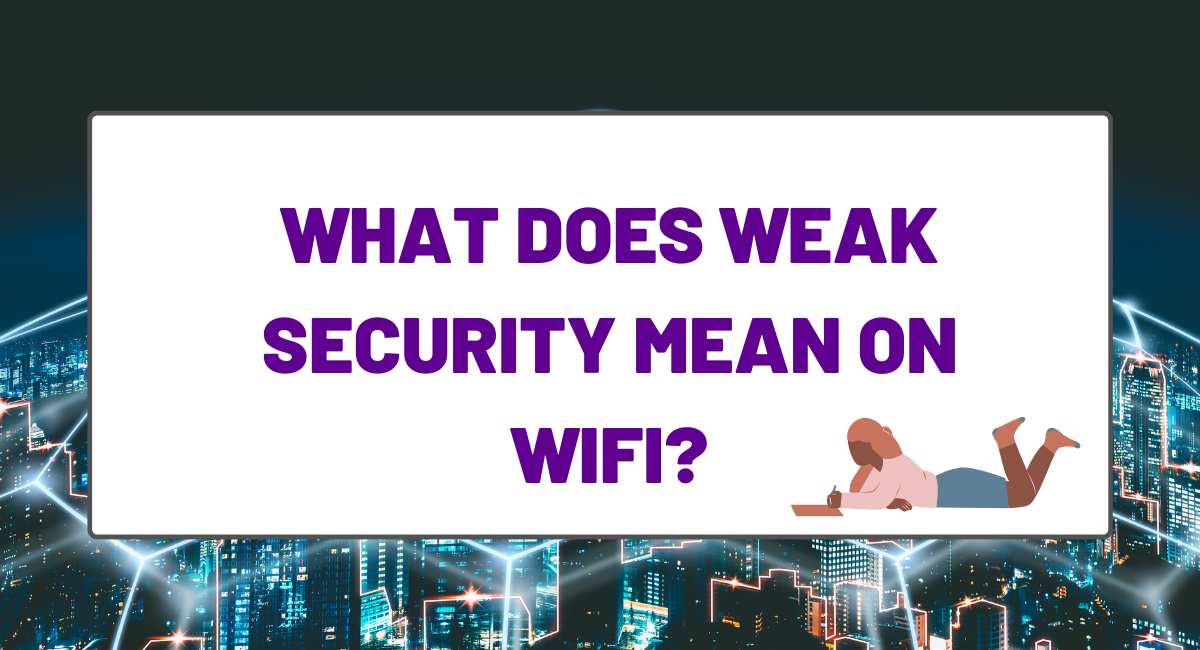
What Does Weak Security Mean on Wifi?
We understand the importance of fast and reliable internet for homes and businesses. Feel free to check out more tips on our website!
WiFi networks use Wired Equivalent Privacy (WEP) or WiFi Protected Access (WPA) security protocols to encrypt data and authenticate users. When a WiFi network’s security is labeled as “weak,” it is using an outdated and less secure security protocol, such as WEP ( Wireless Equivalent Privacy). This makes the network more vulnerable to attacks, as WEP can be easily cracked. If you connect to a WiFi network that uses weak security, your data could be at risk of being intercepted by someone else on the network.
It’s important to only connect to WiFi networks that are using strong security protocols, such as WPA2, stet of AES, and WPA3, to protect your data. However, it’s advisable not to select “Automatic” encryption because some devices do not support the latest and strongest protocols.
What Triggers My Device To Say Weak Security on Wi-Fi Network?
Your phone, iPhone or Android, can say “Weak Security” when you connect to a public Wi-Fi network. There can be a number of reasons for this message. The most common reason is that your Wi-Fi router is using an outdated security protocol, such as WEP.
This can happen if you haven’t updated the firmware on your WI FI router in a while. Another possibility is that your device does not support the latest and strongest security protocols, such as WPA2 or WPA3. In this case, you’ll need to connect to a Wi-Fi network that is using an older and less secure protocol, such as WEP.
Should You Be Worried If You See a Weak Security Warning on Your Mobile Devices?

Yes, you should be worried if you see a weak security notification on your IOS or Android devices. This means that your data is at risk of being intercepted by someone else on the network. It’s important to only connect to WiFi networks that are using strong security protocols, such as WPA2 or WPA3.
If you’re not sure which security protocol a WiFi network is using, you can usually find this information in the router wi fi settings. Once you’ve verified that a WiFi network is using a strong security protocol, you can safely connect to it and use it without worry.
How To Check The Security Protocol a Wi-Fi Network is Using Through an iPhone or an Android Phone
There are a few different ways to check a WiFi network’s security protocol. One way is to open the Settings app on your iPhone or Android and select “WiFi.” This will show you a list of all the WiFi networks in range, as well as which security protocol they are using. Another way to check the security protocol of a WiFi network is by using it to open your browser. Most browsers, such as Microsoft Edge, will display a notification if the connection is not secure. This notification will usually tell you which security protocol the WiFi network is using.

In general, you should only connect to Wi-Fi networks that are using WPA2 or WPA3 security protocols. If you see a weak security notification on your device, it’s best to find another Wi-Fi connection to connect to.
How Security Standards Have Changed Over Time for IOS and Android
The WiFi Alliance, an industry group that sets Wi Fi Security standards for WiFi devices, has been working to improve the security of Wi Fi networks. In 2003, the group introduced WPA (WiFi Protected Access), which was a big improvement over WEP. WPA2, introduced in 2004, is even more secure. In 2018, the WiFi Alliance introduced WPA3, the latest and most secure standard. WPA3 uses a new security protocol called Simultaneous Authentication of Equals (SAE), which is designed to be resistant to attacks.
What Does This Mean for My iPhone or Android Device?

iPhone and Android installed a feature into their operating systems that trigger a weak security warning if the WiFi network you’re connecting to is not well secured.
Starting with iOS 14, Apple began showing a “Security Recommendation” whenever you connect to a WiFi network that is using WEP security.
Android 10 has a similar feature called “Network Security Notification.” This feature will show a notification if you connect to a WiFi network that is using WEP security.
This feature is turned on by default, but you can turn it off if you want. To do this, go to Settings > WiFi on your iPhone or Android device and select the “Security” tab. From here, you can turn off the “Warn when connecting to networks using weak security” setting.
How to Fix Weak Security on Your Wi-Fi Network
If your router is using an outdated security protocol, such as WEP, you’ll need to update the firmware to a newer version that supports stronger protocols, such as WPA2 or WPA3. You can usually do this by logging into the router’s web-based control panel and checking for updates.
Step by Step Process on How to Update a Wi-Fi Routers Firmware
This is quite an easy process and does not necessarily require you to hire a tech professional.
1. Open your web browser and type in your router’s IP address. This is usually 192.168.0.1, but it could be different for your router.
2. Enter your username and password to log into the router’s control panel, then hit enter.
3. Once logged in, look for a section labeled “Firmware” or “Upgrade” under the router settings.
4. Follow the instructions on how to update the firmware. This usually involves downloading a file from the router manufacturer’s website and uploading it to the router.
5. Once the update is complete, reboot your router and check to see if the “Weak Security” message is gone.
If you’re still seeing the “Weak Security” message, it’s likely because your device does not support the latest and strongest security protocols.
If your router doesn’t support WPA2 or WPA3, aka “security mode,” you’ll need to buy a new one. Look for routers that support the 802.11ac standard and offer at least two external antennas.

Once you’ve updated your router’s firmware or bought a new one, set it up properly. Make sure to choose a strong password for the router’s administrator account and enable encryption. WPA2 or WPA3 should be enabled by default, but if it isn’t, select one of those options from the list of available security protocols.
After you’ve updated your router’s firmware and configured it properly, your WiFi network will be much more secure. However, there are still a few other things you can do to further secure your Wi Fi network.
1. Change the default SSID (network name).
2. Use a MAC filter to only allow devices with specific MAC addresses to connect to your WiFi network.
3. Enable access control under security settings, which will prompt you for a password whenever a new device tries to connect to your Wi Fi network.

By following these steps, you can make sure your WiFi network is as secure as possible.
The Consequences of Having a Weak Wi-Fi Security
If you have weak WiFi security, your network is more vulnerable to attacks. This means that someone could intercept your data as it’s being transmitted over the network. They could also gain access to your router’s settings and change them without your knowledge. This could allow them to redirect your internet traffic to malicious websites or even disable your WiFi network entirely.

This is a serious problem because it means that your data is not safe when you connect to these types of networks. Attackers could easily intercept your sensitive data and use it to their advantage.
WPA2, AES, or WPA3: Which is Better?
WPA2 is the most common and most secure type of WiFi security. It uses Advanced Encryption Standard (AES) with a 256-bit key to encrypt your data. AES is a very strong form of encryption that is very difficult to break.

WPA3 is the newest and most secure type of WiFi security. It uses the same AES encryption as WPA2 but with a stronger 192-bit key. This makes it even more difficult for attackers to intercept your data.
Both WPA2 and WPA3 are very effective at protecting your data. However, WPA3 is the better option if you want the highest level of security for your WiFi network.
Final Words
Weak security on your WiFi network can have serious consequences. It leaves your data vulnerable to interception and your router open to attack.

To keep your data safe, make sure you use a strong password for your router’s administrator account and enable encryption. WPA2 or WPA3 should be enabled by default, but if it isn’t, select one of those options from the list of available security protocols.
You should also change the default SSID (network name) and use a MAC filter to only allow devices with specific MAC addresses to connect to your WiFi network.
By following these steps, you can make sure your WiFi network is as secure as possible.
If you need help securing your WiFi network, contact us. We can help you choose the right security protocol and configure your router properly.
Related Articles
Can WiFi Owner See What Sites I Visited in Incognito?
We understand the importance of fast and reliable internet for homes and businesses. Feel free to check out more tips on our website!
Read moreCan You Have Two Wireless Routers In One House On Different Networks?
We understand the importance of fast and reliable internet for homes and businesses. Feel free to check out more tips on our website!
Read moreHow to Get Better Wifi Signal From Neighbor
We understand the importance of fast and reliable internet for homes and businesses. Feel free to check out more tips on our website!
Read more