
Can My Neighbors' WiFi Interfere With Mine?
We understand the importance of fast and reliable internet for homes and businesses. Feel free to check out more tips on our website!
We’ve all been there - you’re trying to get some work done or stream your favorite show, but your internet keeps lagging because your neighbor’s WiFi network is interfering with yours. With more people working and streaming from home than ever before, WiFi congestion has become a widespread issue.
Your neighbor’s WiFi can interfere with yours if both networks are set to the same or adjacent channels within the 2.4 GHz band. The resulting co-channel interference can lead to a suboptimal online experience.
According to a study by the IEEE, interference from neighboring WiFi networks can reduce your network throughput by up to 30%. This is because WiFi networks operate on the same frequency bands (2.4GHz and 5GHz), and when multiple networks are in close proximity, they can overlap and cause signal degradation.
Cisco reports that in high-density areas like apartment complexes, the 2.4GHz band can become oversaturated, leading to slower speeds and dropped connections. By blocking your neighbor’s WiFi, you can reduce this interference and improve your own network’s performance.
How to Block Neighbors’ WiFi Interference
There are some technical steps you can take to block neighbors’ WiFi from interfering with your own network.
-
Change Your WiFi Channel: Just like lanes on a highway, WiFi networks operate over different channels to avoid traffic jams. However, many routers automatically select crowded channels. Use a tool like WiFi Analyzer to scan for the least congested channel in your area, then log into your router settings to switch channels manually.
-
Use a Directional WiFi Antenna: If changing channels doesn’t help, consider using a directional WiFi antenna. These antennas focus your WiFi signal in a specific direction, reducing the spread of your network and minimizing interference with your neighbor’s network. TP-Link reports that a directional antenna can boost your signal strength by up to 10dBi.
-
Adjust Your Router’s Transmission Power: Most routers broadcast their WiFi signal at 100% power by default. However, the TP-Link research team found that reducing power to around 70% can provide sufficient coverage for a typical home while minimizing interference. Log into your router’s settings to adjust the transmission power level.
-
Upgrade to 5GHz: Older 2.4GHz WiFi bands are prone to interference from Bluetooth devices, cordless phones, microwaves, and even neighbors’ networks. Newer routers support the 5GHz band which has more channels and travels shorter distances, reducing overlap. According to a Cisco study, 5GHz can provide up to 30% faster speeds.
-
Position Your Router Strategically: WiFi signals weaken when passing through walls, floors, and objects. Place your router in a central location off the ground and away from obstructions. Adjust the antennas vertically to maximize coverage. Experiment to find the signal sweet spot.
-
Use the Latest WiFi Technology: If your router is several years old, it may be time for an upgrade. Look for routers supporting the latest WiFi 6 or WiFi 6E standards. These use advanced techniques like OFDMA and BSS Coloring to better share bandwidth and reduce interference, providing up to 40% higher throughput according to Intel.
-
Tweak Router Settings: Many routers let you adjust transmit power levels. Try lowering the power just enough to cover your home, reducing overlap with neighbors. You can also enable QoS (Quality of Service) to prioritize bandwidth for video calls or gaming. Consult your router manual for optimal settings.
-
Use a WiFi Repeater/Extender: Dead zones in your home due to thick walls or long distances can slow WiFi. A strategically placed repeater or mesh extender can amplify your router’s signal in those areas without increasing interference.
-
Switch to Wired Ethernet: For critical applications like video streaming or online gaming, the best solution may be good old Ethernet cables. Wired connections avoid WiFi interference entirely and provide faster, more reliable speeds. Run cables discretely along baseboards or invest in powerline ethernet adapters.
-
Politely Coordinate With Neighbors: If the interference is truly severe, you may need to kindly discuss channel coordination with neighbors in adjacent units or homes. See if you can agree on using different non-overlapping channels. A WiFi analyzer app can help identify their networks.
As a last resort, a WiFi jamming device could technically prevent your neighbor’s signal from reaching your home. However, jamming is illegal in most countries and should be avoided.
The best long-term solution is having an open conversation with your neighbors about cooperatively optimizing your WiFi settings. With some technical adjustments and good communication, you can both enjoy fast, reliable internet without interference.
Understanding WiFi Interference
WiFi operates on two primary frequency bands:
-
2.4 GHz and
-
5 GHz.
The 2.4 GHz band is known for its crowded spectrum, as it’s shared by various devices like microwaves, cordless phones, and Bluetooth gadgets. This band has only 11 channels in the United States, with only three (1, 6, and 11) that don’t overlap.
The 5 GHz band, on the other hand, offers 23 non-overlapping channels, making it a less congested option for WiFi traffic.
According to a study by the International Journal of Electronics and Communications, interference in the 2.4 GHz band can significantly degrade WiFi performance, leading to slower speeds and increased latency. This is particularly true in densely populated areas where numerous networks compete for the same channels.
The Impact of Overlapping Channels
When two or more networks operate on the same or overlapping channels, they can interfere with each other. This phenomenon, known as co-channel interference, can result in a WiFi traffic jam.
A Cisco report highlights that co-channel interference can reduce throughput by up to 40%, which is a substantial drop in performance that you’re likely to notice when streaming videos or during video conferences.
Bandwidth Contention
One of the other ways your neighbor’s internet usage can affect yours is through bandwidth contention. Most residential internet connections are provided through a shared medium, whether it’s a cable, fiber optic, or DSL line.
This means that multiple households in a neighborhood are essentially sharing the same internet pipeline.
While internet service providers (ISPs) strive to allocate bandwidth fairly, the reality is that during peak usage times, when everyone is streaming, gaming, or video conferencing, the available bandwidth can become strained.
When multiple households connected to the same network simultaneously engage in bandwidth-intensive activities like streaming 4K videos, gaming, or downloading large files, it can lead to congestion.
A study by the IEEE Communications Society found that during peak hours, bandwidth contention can result in up to a 30% reduction in internet speeds for affected users.
To mitigate the impact of bandwidth contention, ISPs employ various network management techniques. These include traffic shaping, which prioritizes certain types of traffic over others, and bandwidth throttling, which intentionally slows down specific users or applications.
While these practices aim to ensure fair distribution of resources, they can sometimes lead to a perception of neighbors “hogging” the bandwidth.
While it’s impossible to completely eliminate the effects of shared bandwidth, there are several strategies you can employ to mitigate its impact:
-
Upgrade to Higher Bandwidth Plans: If your ISP offers higher-tier internet plans with more bandwidth, consider upgrading to ensure a more consistent and reliable internet experience, especially during peak usage times.
-
Consider Dedicated Internet Connections: For businesses or power users with demanding internet requirements, dedicated internet connections, such as leased lines or fiber optic lines, can provide a more consistent and reliable internet experience, as the bandwidth is not shared with other users.
Neighbor’s WiFi Stronger Than Yours
There are several possible reasons why your neighbor’s WiFi signal may be stronger than yours. Here are some common explanations:
-
Distance: The distance between your router and your device can affect the strength of your WiFi signal. If your neighbor’s router is closer to your device than your own router, their WiFi signal may appear stronger.
-
Obstructions: Physical obstacles like walls, floors, and appliances can block or weaken WiFi signals. If there are more obstructions between your router and your device than between your neighbor’s router and your device, their WiFi signal may appear stronger.
-
Router quality: The quality of your router can also affect the strength of your WiFi signal. If your neighbor has a higher-quality router with better antennas and stronger output, their WiFi signal may be stronger than yours.
-
Interference: WiFi signals can be disrupted by interference from other devices or signals, such as other routers, cordless phones, or even microwaves. If there are more sources of interference in your home than in your neighbor’s home, their WiFi signal may appear stronger.
-
Channel overlap: WiFi routers can operate on different channels, but sometimes these channels overlap with each other. If your neighbor’s router is using a channel that overlaps with yours, it can cause interference and make their WiFi signal appear stronger.
-
Network congestion: If there are a lot of devices using your WiFi network at the same time, it can cause congestion and slow down your connection. If your neighbor has fewer devices connected to their network, it’s possible that their signal will be stronger.
To improve your own WiFi signal, you can try moving your router to a more central location, minimizing obstructions, upgrading your router, changing the channel, or using a WiFi extender or repeater.

These disturbances have a variety of reasons. Your neighbor’s wifi is one of them. In most cases, wifi providers that are near one another end up interfering with one another. When they are close together, one will attempt to take dominance over the other, disrupting the connection of one router.
It occurs as a result of the signal disparity between two separate wireless router. For instance, let’s say your neighbor uses a 2.4GHz router, and you use a 5.0GHz one. The multiple channels will then conflict with one another.
It may also occur if your 2.4GHz wifi signal is less than that of your neighbor, who may have a better password. The ideal approach is to locate all nearby Wi-Fi signals close to your house. All of the connections are displayed by your device. If any of them appear to have differing bandwidths, it may be the root of the problem. You’re left with no choice but to block your neighbor’s wifi in this situation. The internet’s experience is frequently enhanced by blocking unwanted wifi connections.
Can other Wi-Fi networks interfere with mine?
The quick response? Maybe. Here’s how to configure your home network to get the best signal possible.
Is there signal interference to devices connected to your home network? You could feel the effects if your home has few neighbors. Let us begin with the factors that destabilize your wireless network.
What is Wi-Fi?
In layperson’s words, Wi-Fi enables computers, cellphones, tablets, and laptops to share data using wireless signals.
Your Wi-Fi signal can also be blocked by some objects, just like visible light can. For instance, light may easily travel through pure glass or the atmosphere, but less light can flow through water or colored glass. However, the metal and wood completely block light.
Wi-Fi provides a wireless communication system that can connect wireless signals using a radio wave. As visible light can get blocked by a particular material, your wireless signal can also obstruct it. Air or clear plastic allows light to pass through without problems, while others like tin glass or water allow light to pass. However, wood and steel block the sunlight completely.
What factors impact signal strength?
Wi-Fi communication occurs in the 2.4, 3.6, and 5 GHz frequency bands. Two of the most common sources of interference in wireless networks are 2.4 GHz cordless phones and microwave ovens.
Benjamin Finiio was employed to design an experiment with students to look into why satellite signals in cellular communications get interfered with. The Cornell University researcher is not surprised that consumers nowadays depend on quick, reliable Wi-Fi.
Your walls may be affecting your signals.
Theoretically, Wi-Fi signals can easily flow through walls and other obstructions. However, other obstacles, such as those made of concrete (as in dormitories), are thicker than others and may hinder frequency or block wi-fi reception.
Glass, plywood, and other common building materials are easy to penetrate while more challenging, and heavier fabrics like brick, metal, colored glass, or stone may prove difficult. You may reduce wireless speed range if the walls of your building are constructed of these materials, which is sometimes the case in older structures. Metals absorb Wi-Fi signals. Close to an elevator? Another major frequency blocker is elevators.
Is this stormy weather?
Unexpectedly, weather conditions like rain, snow, and even strong winds might lead to a weaker wifi signal. The infamous absorption of frequency energy by trees
Appliances could be the culprit too.
Smaller household items like cordless phones, baby monitors, and even your microwave may cause wireless interference. When using the microwave or cordless phone, you can even have a wi fi network cutout based on the severe blockage.
You can fix cordless phone issues by switching to phones with different frequencies, such as 900 MHz or 1.9 GHz. Wireless networks will be disrupted by 2.4 GHz-using cordless telephones.
Other possible sources of interference include Bluetooth radios, 2.4 GHz video cameras, and fluorescent lights.
Your neighbors’ Wi-Fi may impact your speed.
Problems may arise if many wireless networks vie for the same channel. You might want to adjust the wifi channel on your router to resolve this.

A free Download program called WifiInfoView provides details on nearby Wi-Fi networks, including their frequencies and channel selection. Access the router header and sort by Wi-Fi channel after downloading. If channel 6, for instance, is crowded, you should be able to tell and think about moving to channel 1.
How to block neighbors’ WiFi interference?
Have you had WiFi interruption difficulties but didn’t know what was causing them?

There may be several causes for interference, including problems with your Bluetooth device or a problem with your service provider. Or perhaps your connection is being interfered with by one of your neighbors’ strong WiFi signals.
This post may be helpful if you’ve identified that the latter is the root of your problem. We’ll provide you with numerous strategies to block WiFi interference from a neighbor’s router and assist you in locating WiFi interference sources. You won’t have trouble troubleshooting because we’ve laid out everything in the most precise way imaginable.
How do I know if my neighbor’s WiFi signal is strong enough to cause disruptions?
Does the WiFi from your neighbor continue to show up in your list of accessible networks? Is your wifi connection towards the bottom of the list or not at all?
If the answer to both of these questions is yes, there is a good possibility that your neighbor’s connection is affecting your WiFi signal. Several things affect the WiFi network.
Two competing signals might produce interference, especially when they are close together and collide, even if your neighbor may have separate service providers. The radio frequencies of a nearby computer can be used to determine how stable its Internet connection is. If unsure, you can always contact your service provider to find out what’s causing the interruption.
How can I block wifi signals from neighbors?
Blocking signals on a computer or phone hardly reduces the signal interference you’re experiencing. However, the following methods can help prevent interference:
Relocate WiFi Router
Transferring your WiFi router is the most straightforward approach. Two essential elements will determine your future location. First, it needs to be at a central location with the least amount of interruption possible. Second, relocation is made simpler if you are aware of the location of your neighbor’s WiFi.
Adjust the WiFi’s Frequency Channel
Changing to a different channel other than your neighbor is a fantastic alternative, though, for some routers, it could be difficult. You can also avoid frequency interference by not using the same frequency as your neighbors.
Change to Ethernet cable.
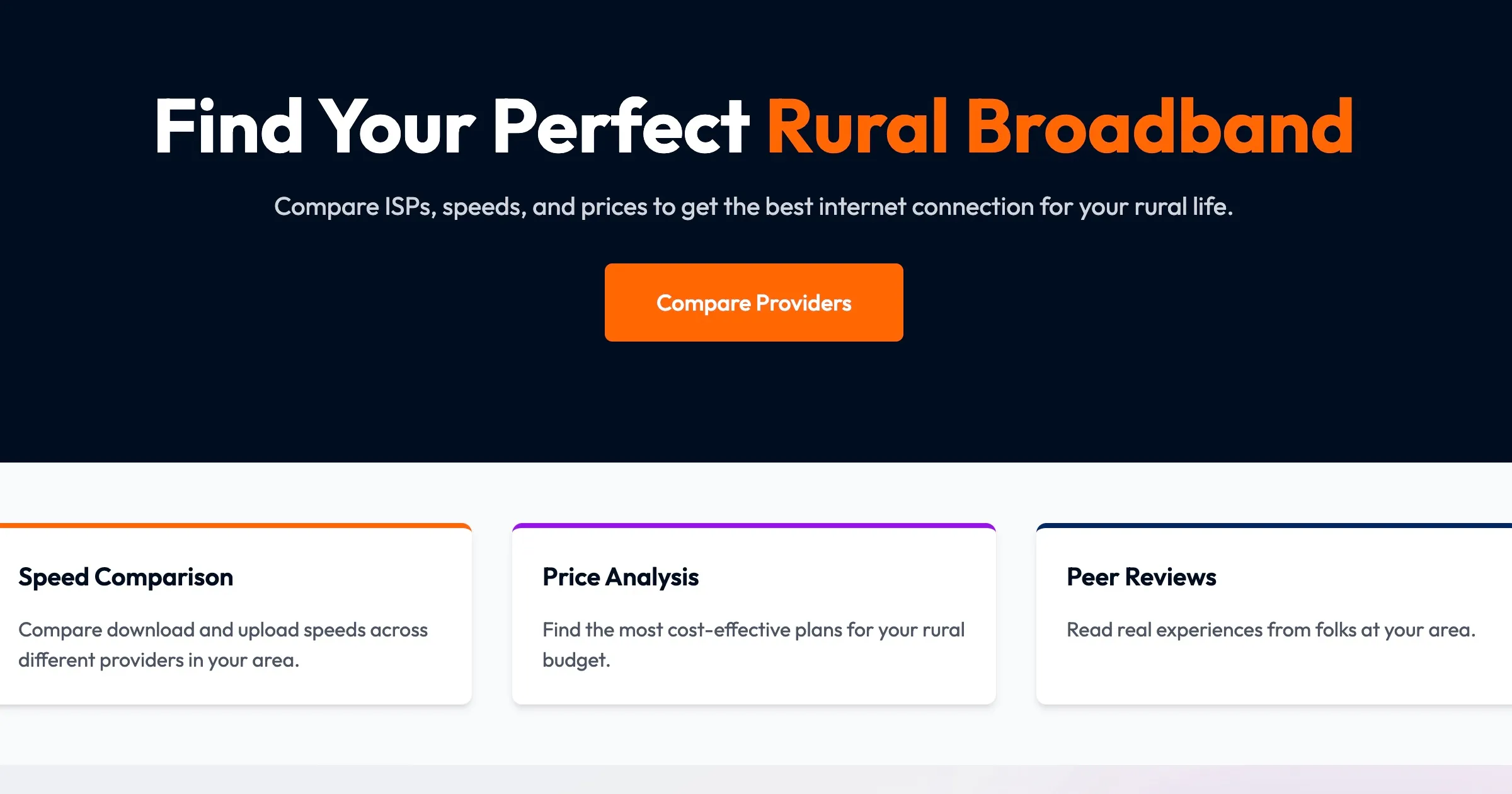
You should consider switching to ethernet if your neighbor’s WiFi is still giving you problems. You can connect your router to your TV, laptop/computer via an Ethernet cable.
Reduce connected devices
Limiting the number of connected devices results in a decrease in traffic, increasing network stability.
Jam Neighbor’s WiFi Using Blocking Signals
Blockers may also be used to obstruct your neighbor’s wi fi network. You may do this by using a variety of third-party apps.
Keep in mind, though, that blocking software and jamming WiFi networks may be prohibited in many countries. Before purchasing WiFi jammers, it is crucial to confirm their legality in your nation and state.
Regional Wi-Fi Configuration
Use a wireless mesh that will provide an unbroken Wi-Fi signal and be aware of wireless network interference. With a territorial router arrangement, you may avoid having to struggle with the Wi-Fi signals of your neighbors and have reliable internet access. However, your neighbor can have Wi-Fi signal problems due to the territorial mesh Wi-Fi arrangement.
Encrypting WiFi
Regularly verify the router’s security settings and your Wi-Fi name. The Wi-Fi transmissions won’t be much hampered if you employ Wi-Fi name encryption. Turn on Wi-Fi name encryption in the home router’s Wi-Fi security settings.
Other Devices That Cause Interference
Other devices besides Bluetooth devices might also interfere with your WiFi connection.
There is a reasonable probability that the baby monitor, walkie-talkies, or radio locators have been disrupting the wifi signal.
These gadgets operate on a frequency corresponding to older WiFi routers. See if the WiFi signals improve by trying to turn these devices off.
Seek Technical Support
Perhaps it’s time to consult a specialist if none of the proposed frameworks prove successful. We advise contacting your network provider and asking them for help with the problem.
Conclusion
The wireless strength may be changed by just switching from one network to another Wi-Fi channel on the same Wi-Fi frequency. Change the device’s frequency to faster networks, much like you would change a radio frequency. Most of the time, you can be puzzled as to why Wi-Fi interference and disruptions occur.
It might be frustrating and problematic when the local wifi often breaks. It might also be challenging for you when working on a complex task. Additionally, it may upset the students,
Any of the above methods can be used to block test weaker signals from nearby homes that are bothersome.
FAQ:
Can my Neighbours’ Wi-Fi Affect Mine?
Yes, your neighbor’s WiFi can affect your WiFi signal, especially if their router is using the same channel as yours. When multiple routers use the same channel, it can cause interference and reduce the signal strength of both networks. Additionally, if your neighbor’s router is located very close to yours, it can also cause signal interference and reduce your WiFi speed. This is because WiFi signals travel through the air and can be disrupted or weakened by obstacles, such as walls and other electronic devices.
Can a neighbor tap into my Wi-Fi?
A. It is unlawful to use someone else’s Internet connection for a brief period without consent. It is theft that your neighbor pays you for the services.
Related Articles
Can You Have Two Wireless Routers In One House On Different Networks?
We understand the importance of fast and reliable internet for homes and businesses. Feel free to check out more tips on our website!
Read moreHow to Extend WiFi to Detached Garage
We understand the importance of fast and reliable internet for homes and businesses. Feel free to check out more tips on our website!
Read moreHow To Connect A Wifi Router To Another Wifi Router Without A Wire
We understand the importance of fast and reliable internet for homes and businesses. Feel free to check out more tips on our website!
Read more
